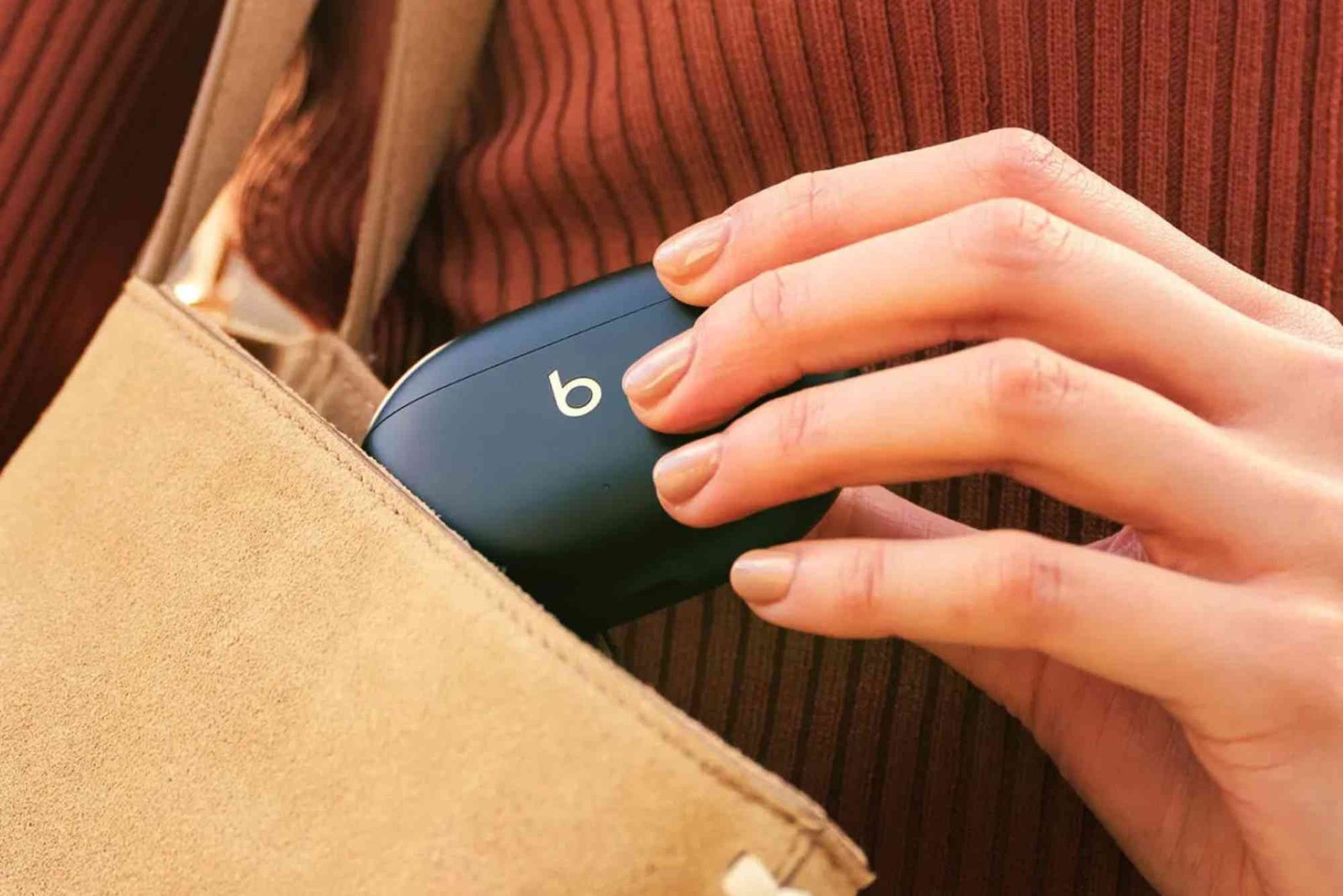Introduction
If you recently bought a pair of Beats Studio Buds, you might be wondering how to connect them to your device quickly and correctly. These wireless earbuds offer excellent sound, noise cancellation, and comfort, but the connection process can differ slightly depending on whether you’re using an iPhone, Android, or a Windows PC. In this comprehensive guide, we’ll explain how to connect Beats Studio Buds step by step so you can enjoy your music or calls without any hassle.
Understanding Beats Studio Buds Connectivity
Before pairing, it helps to understand how Beats Studio Buds work. These earbuds connect via Bluetooth 5.2, offering fast and stable connectivity. They are compatible with both Apple and Android ecosystems, and they feature one-touch pairing for Apple devices through the H1 chip integration. For Android users, the Beats app provides similar functionality for pairing and customization.
Beats Studio Buds can also connect to laptops, tablets, and even gaming consoles that support Bluetooth audio. Whether you want to use them for calls, music, or movies, following the correct connection steps ensures optimal performance.
How to Connect Beats Studio Buds to iPhone
Connecting Beats Studio Buds to an iPhone is quick and easy thanks to Apple’s integration.
Turn on Bluetooth
Open the Settings app on your iPhone. Tap “Bluetooth” and make sure it’s turned on.
Open the Charging Case
Place the Beats Studio Buds near your iPhone with the case lid open and both earbuds inside.
Automatic Pairing Popup
A pairing animation should appear on your iPhone screen. Tap “Connect” to start the pairing process.
Confirm Connection
Once paired, your Beats Studio Buds will automatically connect every time you open the case near your iPhone.
If the popup doesn’t appear, press and hold the pairing button on the case until the LED light flashes white, then select “Beats Studio Buds” from your Bluetooth device list.
How to Connect Beats Studio Buds to Android Devices
Although designed for Apple, Beats Studio Buds work beautifully on Android phones too.
Download the Beats App
Open the Google Play Store and install the Beats app. This app allows easy setup and access to firmware updates.
Enable Bluetooth
Swipe down from the top of your Android screen and tap the Bluetooth icon to turn it on.
Pair Your Buds
Open the Beats Studio Buds case near your phone. Press and hold the pairing button until the LED flashes white.
Connect via Bluetooth Settings
On your phone, go to “Settings” → “Bluetooth.” Select “Beats Studio Buds” from the list. Tap “Pair.”
Once paired, your Android Connect Beats Studio buds device will remember the Beats Studio Buds, making reconnection automatic the next time you open the case.
Customize Settings
Use the Beats app to rename your earbuds, check battery levels, and adjust settings like Active Noise Cancellation or Transparency Mode.
How to Connect Beats Studio Buds to a Windows Laptop or PC
If you prefer using your Beats Studio Buds for work calls or music on your computer, here’s how to connect them easily.
Turn on Bluetooth
Click the Windows Start button and select “Settings.” Then choose “Devices” → “Bluetooth & other devices.” Turn Bluetooth on.
Put Beats Studio Buds in Pairing Mode
Open the case lid, and press the pairing button until the LED light flashes white.
Add a Bluetooth Device
On your PC, click “Add Bluetooth or other device,” then choose “Bluetooth.” When “Beats Studio Buds” appears, click it to pair.
Test the Connection
Play audio or a YouTube video to ensure the sound is working correctly.
If your PC fails to recognize the earbuds, try resetting your Beats Studio Buds and repeat the steps.
How to Connect Beats Studio Buds to a MacBook
If you’re using a MacBook or iMac, you can connect your Beats Studio Buds in a few quick steps.
Enable Bluetooth
Click the Apple menu → “System Settings” → “Bluetooth.” Turn it on.
Pair the Buds
Open your Beats Studio Buds case and press the pairing button until the LED blinks white.
Select Beats Studio Buds
When they appear in your Mac’s Bluetooth device list, click “Connect.”
Once connected, you can manage sound output by going to System Settings → Sound → Output → Beats Studio Buds.
Common Connection Problems and Fixes
Even though Beats Studio Buds are designed for simplicity, you might occasionally face pairing issues. Here’s how to fix them.
Bluetooth Not Detecting Beats Studio Buds
If your device can’t find your earbuds, ensure they’re in pairing mode (LED flashing white). Turn Bluetooth off and on again, or restart your phone or laptop.
One Earbud Not Connecting
Sometimes, only one earbud may work. Try placing both earbuds back in the case and wait 10 seconds before trying again. If the issue persists, reset the earbuds.
Resetting Beats Studio Buds
To reset, place both earbuds in the case with the lid open. Press and hold the system button until the LED flashes red and white, then release. The light will flash white once reset is complete.
Firmware Updates
Use the Beats app (on Android) or connect to an Apple device to automatically update your Beats Studio Buds firmware. Updates fix bugs and improve performance.
Pro Tips for Better Connectivity
Here are a few expert How To Connect Beats Guide strategies for a smoother experience.
Keep Devices Close
Bluetooth works best within 10 meters. Keep your phone or laptop near your earbuds to prevent drops.
Avoid Interference
Wi-Fi routers, microwaves, and other wireless devices can sometimes interfere with Bluetooth signals. Move away from crowded networks if the connection is unstable.
Keep Software Updated
Outdated iOS, Android, or Windows versions can cause connection issues. Regular updates often improve Bluetooth compatibility.
Clean Your Earbuds
Dust or moisture can block the charging contacts, leading to pairing errors. Use a soft, dry cloth to keep your Beats Studio Buds clean.
Using Beats Studio Buds Across Devices
Once connected, you can switch between devices manually by selecting Beats Studio Buds in each device’s Bluetooth settings. If you use multiple devices often, you might find that reconnecting manually ensures the strongest link.
You can also connect them to tablets, smart TVs, or game consoles if those devices support Bluetooth audio. However, note that some consoles might not support microphone input.
Benefits of Properly Connecting Beats Studio Buds
A correct connection ensures high-quality audio and stable performance. Here’s what you gain:
-
Smooth Bluetooth pairing with all your devices
-
Stable connections without dropouts
-
Full access to noise cancellation and transparency modes
-
Longer battery life through proper pairing management
-
Ability to use voice assistants like Siri or Google Assistant effectively
A solid connection also means your Beats Studio Buds sync perfectly with the audio or video you’re watching, ensuring there’s no lag.
Connecting your Beats Studio Buds doesn’t have to be confusing. Whether you’re pairing them with an iPhone, Android device, or computer, the process is straightforward once you know the right steps. With proper setup, you’ll enjoy premium sound quality, noise cancellation, and a seamless listening experience every time.
If you encounter issues, remember to reset, check your Bluetooth settings, and keep your firmware updated. Following these steps ensures your earbuds perform at their best.
For more detailed How To Connect Tips and expert insights, check out our Related article on seriesblogs.com for additional guides on maintaining your audio gear.
Frequently Asked Questions
Why won’t my Beats Studio Buds connect?
If your Beats Studio Buds don’t connect, reset them and try again. Make sure your device’s Bluetooth is turned on and within range.
How do I know if my Beats Studio Buds are in pairing mode?
When the LED on the case flashes white, your Beats Studio Buds are in pairing mode and ready to connect.
Can I connect Beats Studio Buds to multiple devices?
You can pair them with multiple devices, but they connect to one at a time. To switch, select Beats Studio Buds in the other device’s Bluetooth list.
Do Beats Studio Buds work with laptops?
Yes, Beats Studio Buds can connect to Windows or Mac laptops using Bluetooth. Follow the same pairing steps as for phones.
How do I reset my Beats Studio Buds?
Place both earbuds in the case, keep the lid open, then hold the system button until the LED flashes red and white. Release when it turns solid white.
Are Beats Studio Buds compatible with iPads?
Absolutely. Beats Studio Buds connect with iPads just like iPhones, through the Bluetooth settings.
Why is there no sound even though my Beats Studio Buds are connected?
Ensure the audio output is set to Beats Studio Buds in your device’s sound settings. If the issue continues, unpair and reconnect.