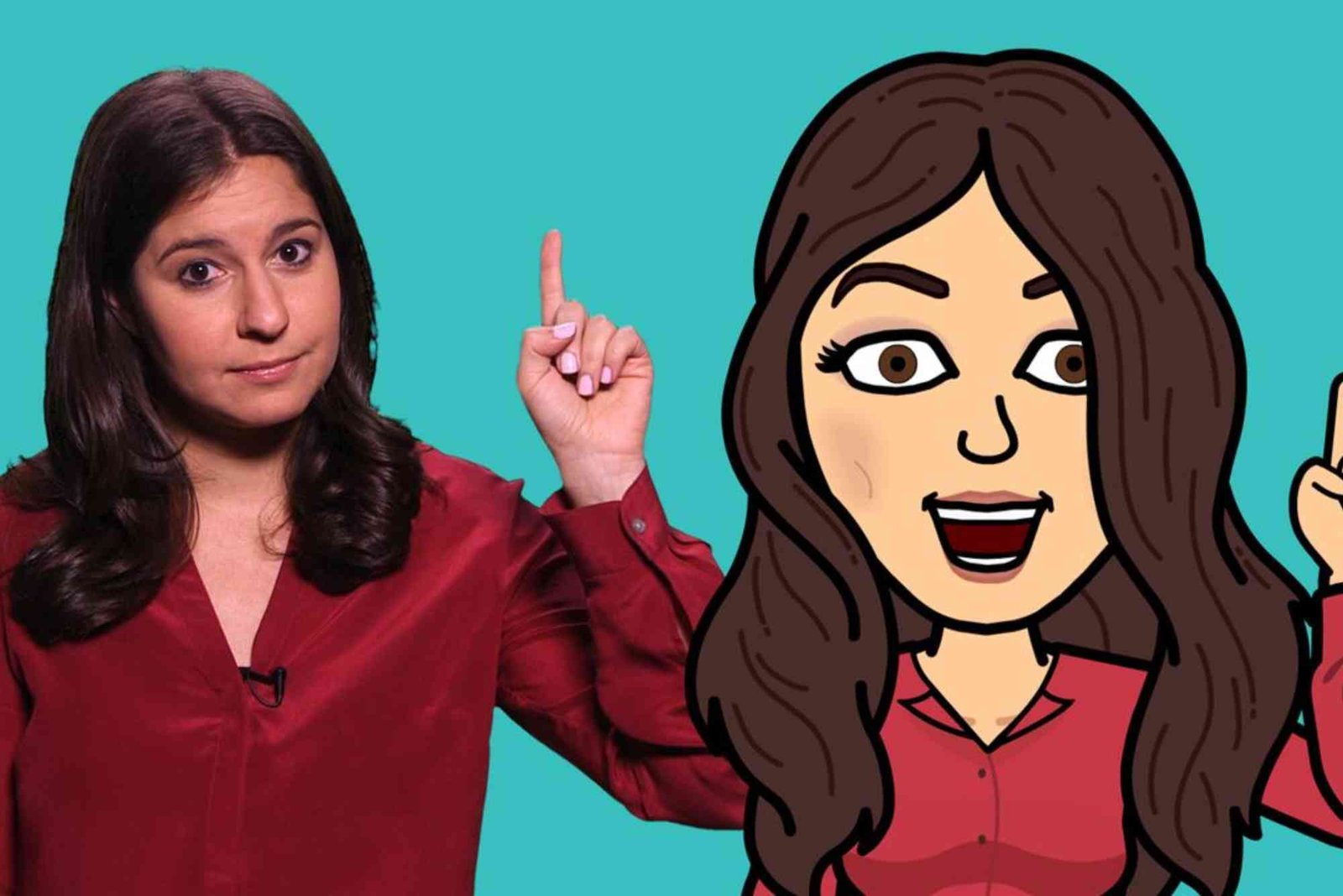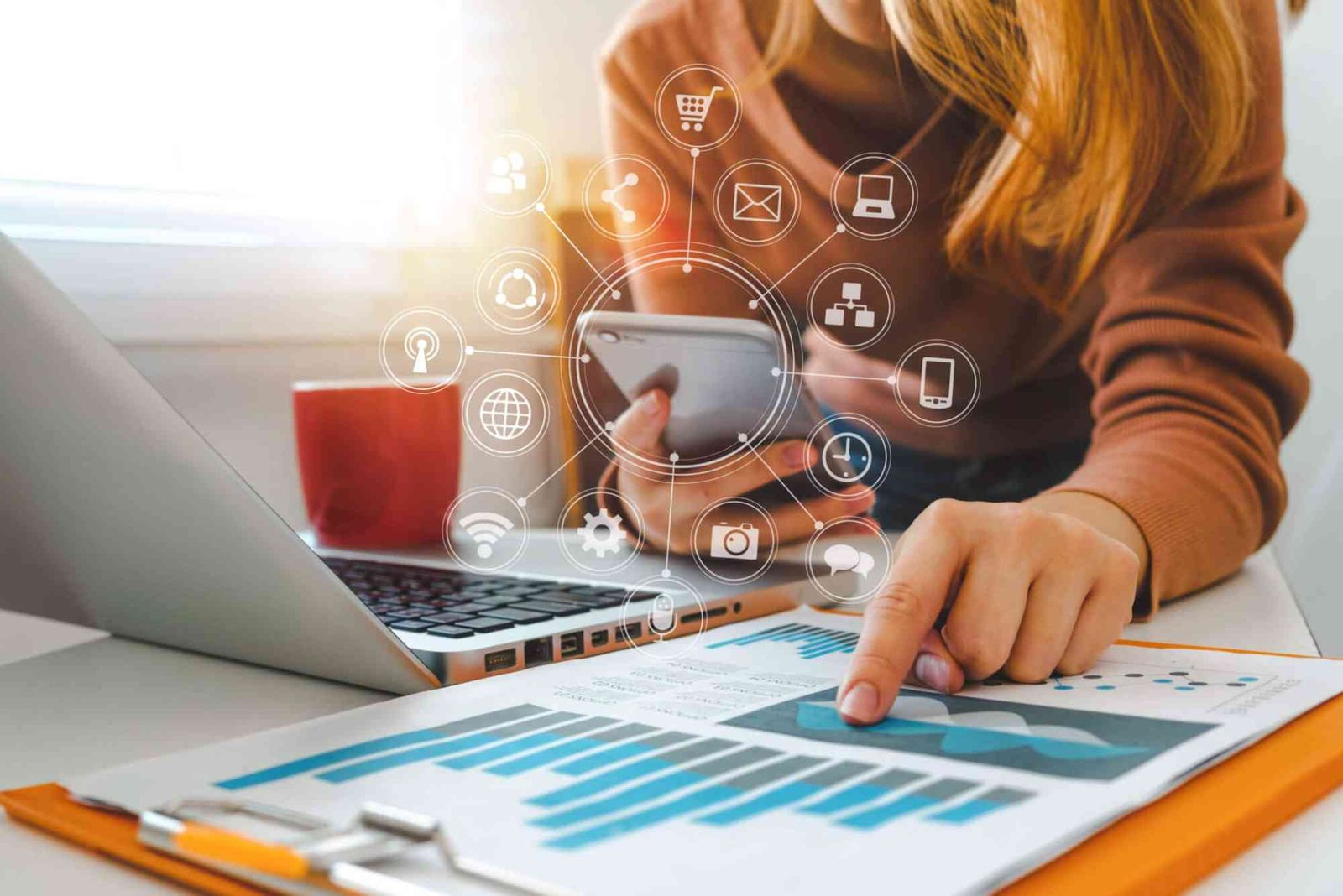Introduction
If you recently bought a pair of Beats Studio Buds, congratulations — you’re holding one of the most versatile and comfortable wireless earbuds on the market. But before you start enjoying that signature Beats sound, you’ll need to know how to connect Beats Studio Buds to your device properly.
This guide offers step-by-step instructions, expert advice, and practical troubleshooting tips for connecting your Beats Studio Buds to iPhone, Android, and Windows devices. Whether you’re a first-time Beats owner or upgrading from another model, this article will help you master the process easily.
Understanding Beats Studio Buds Connectivity
Beats Studio Buds are designed to deliver seamless Bluetooth pairing with multiple devices. Thanks to their compatibility with both Apple’s ecosystem and Android, they provide an easy pairing experience across platforms.
They use Class 1 Bluetooth technology, which ensures a stronger, more stable connection and an extended wireless range. This means you can walk around your home or office without worrying about losing signal or audio quality.
How to Connect Beats Studio Buds to iPhone or iPad
Connecting Beats Studio Buds to an iPhone or iPad is simple and automatic. Follow these expert-recommended steps to ensure a perfect connection.
Open Bluetooth Settings
Go to your iPhone or iPad Settings, tap Bluetooth, and make sure it’s turned on. Keep your device nearby for pairing.
Open the Beats Case
Place both earbuds inside the case and open the lid near your iPhone. A setup card should appear on your screen.
Tap “Connect”
When prompted, tap Connect on the pop-up window. Wait for the pairing to complete automatically.
Confirm Connection
Once connected, you’ll see the battery level indicator for each earbud. You’re ready to enjoy your music or take calls hands-free.
If you ever need to reconnect, go to Bluetooth settings and select Beats Studio Buds from the list of paired devices.
How to Connect Beats Studio Buds to Android Devices
Although Beats are owned by Apple, they pair just as effortlessly with Android smartphones. Here’s how to connect your Beats Studio Buds to any Android phone or tablet.
Enable Bluetooth
Open Settings → Bluetooth, then toggle Bluetooth on.
Enter Pairing Mode
With the earbuds inside the case, press and hold the system button on the case until the LED light starts flashing. This means your Beats Studio Buds are in pairing mode.
Select Beats Studio Buds
On your Android device, tap Beats Studio Buds when it appears in the list of available devices.
Confirm and Connect
Accept any prompts that appear. Once connected, the LED light on the case will stop flashing, and you’re ready to go.
For an enhanced experience, download the Beats app from the Google Play Store. It allows you to check battery levels, control ANC, and customize the sound experience.
How to Connect Beats Studio Buds to Windows PC or Laptop
You can also pair your Beats Studio Buds with a Windows 10 or Windows 11 device. The process is slightly different but just as straightforward.
Open Bluetooth Settings
Click on the Start Menu → Settings → Devices → Bluetooth & other devices. Ensure Bluetooth is turned on.
Activate Pairing Mode on the Buds
With the earbuds inside the case, press and hold the system button until the LED indicator flashes white.
Add Device
Select Add Bluetooth or other device → Bluetooth, then choose Beats Studio Buds from the list.
Confirm the Connection
Wait for Windows to complete the pairing. Once done, you’ll see a confirmation message saying “Your device is ready to go.”
If you experience sound delay or poor quality, go to Sound Settings and make sure Beats Studio Buds are selected as the default audio output device.
Expert Troubleshooting Tips
Even the best Bluetooth devices occasionally run into pairing issues. Here’s what to do if your Beats Studio Buds don’t connect as expected.
Reset Your Beats Studio Buds
-
Place the earbuds in the case.
-
Press and hold the system button until the LED flashes red and white.
-
Release the button once the light flashes.
Your Beats are now reset and ready to reconnect.
Check Battery Levels
Low battery can cause connectivity issues. Make sure both earbuds and the case have enough charge before pairing.
Update Firmware
Using outdated firmware can cause pairing problems. Connect your Beats to the Beats app (Android) or Apple’s settings (iOS) to check for updates.
Remove Previous Pairings
If your earbuds were connected to another device recently, disconnect them before pairing with a new one.
Practical Tips for Seamless Connectivity
-
Keep devices close together during pairing for a stronger signal.
-
Avoid metal surfaces or Wi-Fi routers near your earbuds during setup to reduce interference.
-
Use one device at a time — Beats Studio Buds can store multiple pairings but connect to one device at a time.
-
Regularly clean the earbuds and charging case to maintain proper contact and performance.
How to Connect Beats Studio Buds to Multiple Devices
While Beats Studio Buds don’t support simultaneous multi-device connections, switching between devices is simple. Disconnect from one device first, then put the buds in pairing mode to connect to another.
For example, if you’re switching from your iPhone to your laptop, go to your iPhone’s Bluetooth settings, tap “Disconnect,” and then pair with your laptop using the steps above.
You can find more expert connectivity insights and tutorials by visiting How To Connect — your complete resource for mastering Bluetooth pairing.
Maintaining a Strong Connection
To prevent interruptions or static:
-
Keep your Beats firmware updated.
-
Stay within 30 feet of your connected device.
-
Avoid pairing your Beats with too many devices at once.
If interference persists, move away from crowded wireless environments or reset your connection.
For further reading on advanced Bluetooth troubleshooting, Read more on www.howtogeek.com — an excellent resource for tech-savvy users.
Common Questions About How to Connect Beats Studio Buds
Why won’t my Beats Studio Buds connect to my phone?
Ensure your earbuds are in pairing mode and Bluetooth is enabled. Try resetting them if they still don’t connect.
How do I know if my Beats Studio Buds are in pairing mode?
When the LED indicator flashes white, your earbuds are ready to pair.
Can I connect Beats Studio Buds to a TV?
Yes. If your TV supports Bluetooth audio, go to its Bluetooth settings and select Beats Studio Buds from available devices.
How do I reset my Beats Studio Buds?
Place them in the case, hold the system button until the LED flashes red and white, then release.
Do Beats Studio Buds work with iPhones and Android phones?
Absolutely. They are optimized for both ecosystems and deliver equally smooth connectivity.
Learning how to connect Beats Studio Buds properly ensures the best sound experience every time you use them. Whether you’re pairing with an iPhone, Android, or PC, these simple steps and expert tips guarantee hassle-free setup.
If you ever face pairing issues, reset your earbuds and follow the troubleshooting section above. With consistent updates and care, your Beats Studio Buds will deliver premium performance for years.
Ready to dive deeper into advanced connection techniques? Visit How To Connect Beats for more practical tips, expert insights, and troubleshooting guides tailored to Beats users.