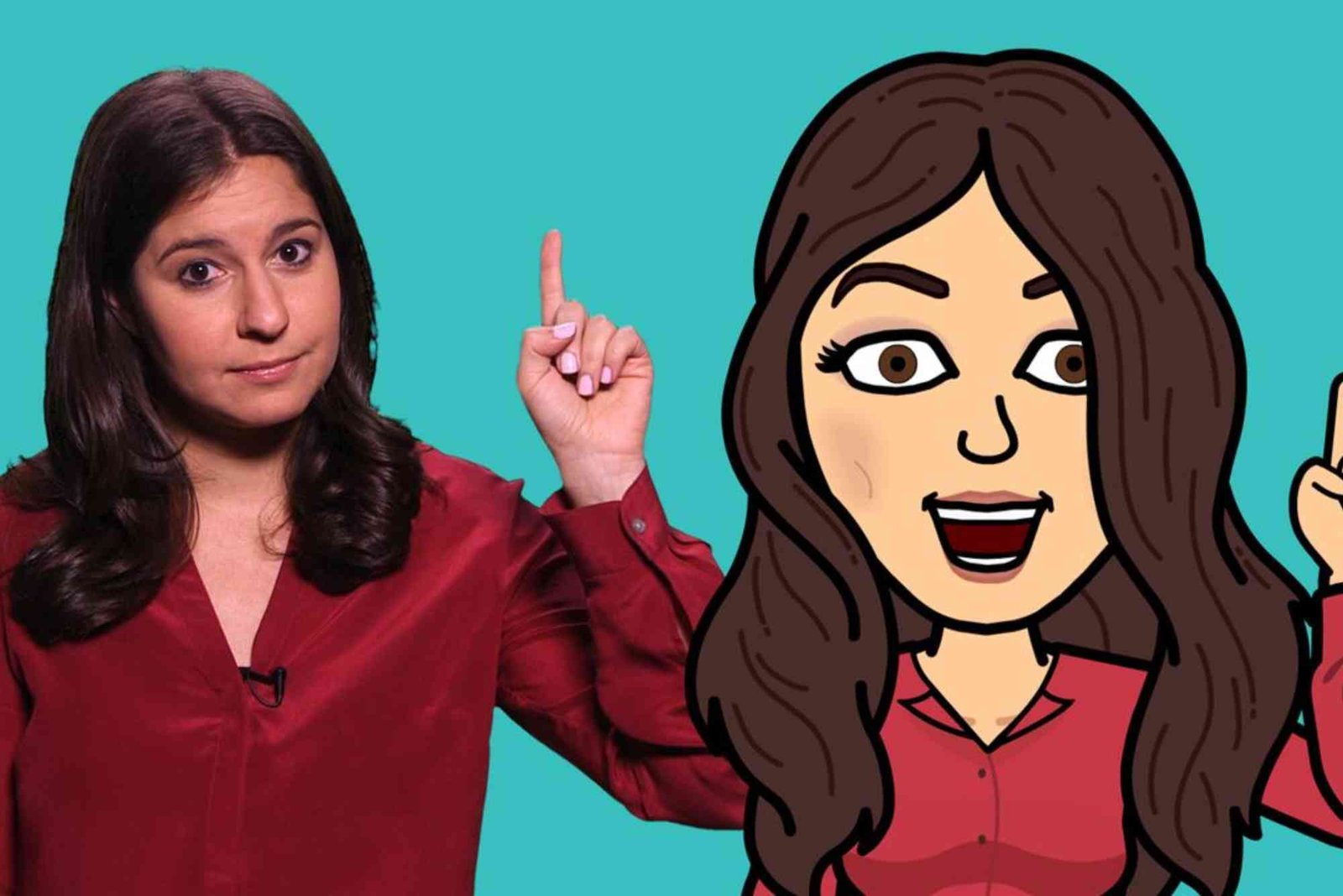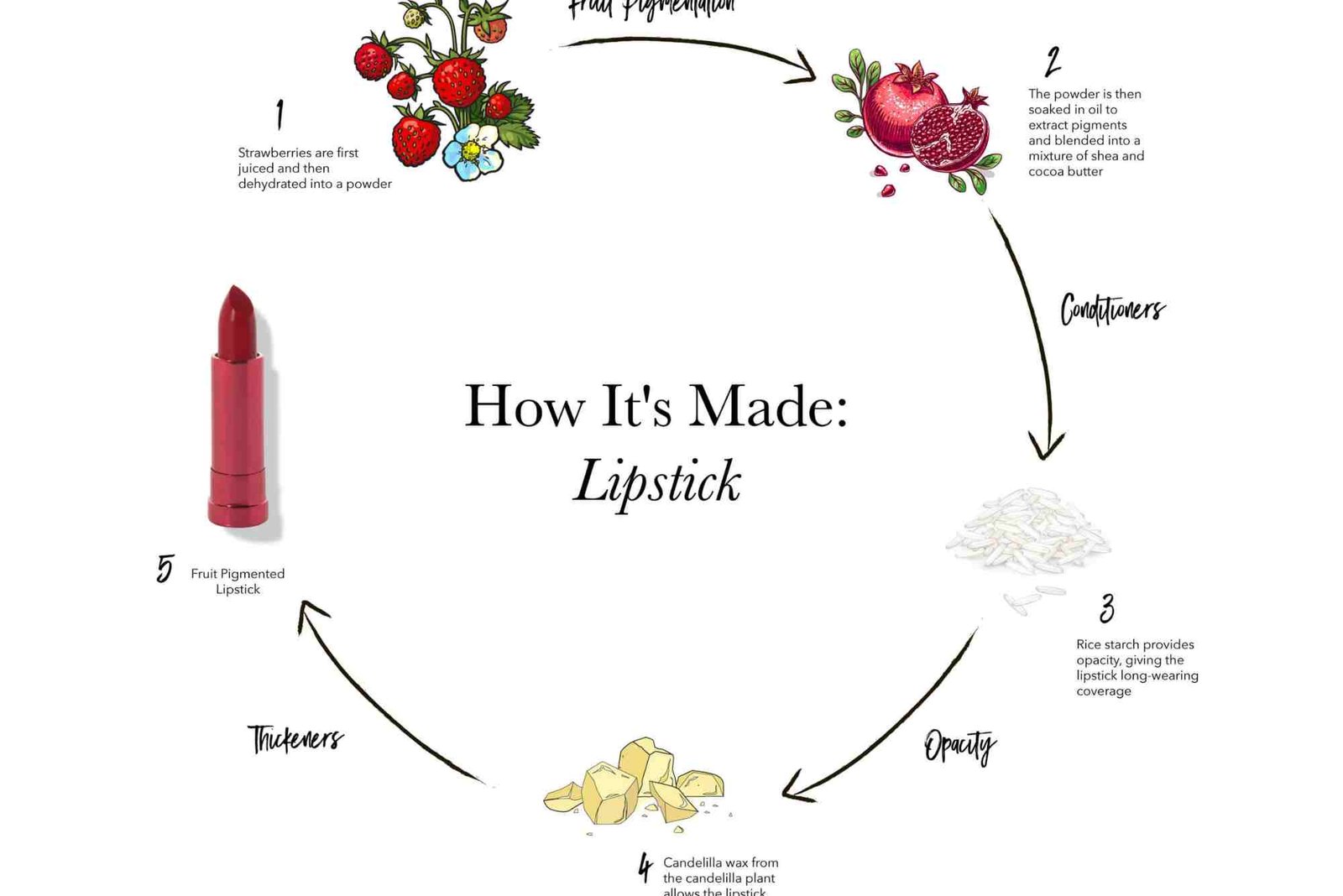If you recently purchased the JBL Tune 660NC headphones, you’ve made a great choice. Known for their rich sound, Active Noise Cancelling (ANC), and long battery life, these headphones deliver impressive performance for everyday listening. But for many users, one question arises right away — how to connect JBL Tune 660NC correctly and easily. Whether you’re pairing them with a phone, laptop, or tablet, this guide walks you through every step with practical tips and expert advice to make the process seamless.
Understanding Your JBL Tune 660NC Headphones
Before diving into the connection process, it helps to know what makes these headphones special. The JBL Tune 660NC uses Bluetooth 5.0 technology, allowing a fast, stable connection with minimal dropouts. The built-in microphone supports hands-free calling, while the noise-cancelling feature enhances your focus by blocking background noise.
These headphones are compatible with Android, iOS, Windows, and macOS devices, which means you can connect them to almost any gadget you own. Understanding how Bluetooth pairing works ensures that your setup goes smoothly, whether you’re connecting for the first time or switching between devices.
How to Connect JBL Tune 660NC to Your Device
Pairing for the First Time
When you unbox your JBL Tune 660NC, charge them fully before pairing. Once ready, press and hold the power button until the LED indicator starts blinking blue and white. This means the headphones are now in pairing mode.
On your smartphone or laptop, open the Bluetooth settings and make sure Bluetooth is turned on. Look for “JBL Tune 660NC” in the list of available devices. Tap or click the name, and your headphones will connect automatically. The LED light will turn solid blue once connected.
If you’re wondering how to connect JBL Tune 660NC to multiple devices, note that it supports only one active Bluetooth connection at a time. To pair with another device, you’ll need to disconnect the current one and repeat the pairing process.
Connecting to Android Phones
On an Android device, swipe down the notification bar and tap the Bluetooth icon. Hold it for a few seconds to open Bluetooth settings. Then, tap Pair new device. Select “JBL Tune 660NC” from the list. Within seconds, you’ll hear a connection tone. Your headphones are now ready to use.
If your Android supports Fast Pair, the phone will automatically detect the headphones once they are in pairing mode. Simply tap “Connect” on the pop-up notification to complete the setup.
Connecting to iPhone or iPad
To connect JBL Tune 660NC to an iPhone, go to Settings > Bluetooth and toggle it on. The JBL Tune 660NC will appear under “Other Devices.” Tap on the name to pair. Once connected, you’ll see the device listed under “My Devices” with a “Connected” status.
If you experience difficulty, toggle Bluetooth off and on again or reset your headphones by pressing and holding the volume up and volume down buttons simultaneously for 10 seconds.
Connecting to Windows Laptops
Windows users can connect easily by opening Settings > Devices > Bluetooth & other devices. Turn on Bluetooth and click Add Bluetooth or other device. Choose Bluetooth from the options and wait for “JBL Tune 660NC” to appear. Click to connect, and within a few seconds, your headphones will be paired successfully.
If you’re facing connection drops or poor audio quality, update your Bluetooth drivers and ensure that other nearby devices are not interfering.
Connecting to MacBook or iMac
For macOS users, click the Apple menu and go to System Preferences > Bluetooth. When your JBL Tune 660NC is in pairing mode, it should appear in the list. Click Connect, and once paired, you’ll see a blue dot next to the device name.
You can also choose the headphones as your output device by going to System Preferences > Sound > Output and selecting JBL Tune 660NC.
Troubleshooting Connection Issues
Even with modern Bluetooth technology, occasional pairing problems can occur. If your JBL Tune 660NC won’t connect, try these quick fixes:
First, ensure the headphones are fully charged. Low battery levels can sometimes interrupt pairing. Second, forget the device from your Bluetooth list and reconnect it. If that doesn’t work, reset your headphones by pressing both volume buttons for about 10 seconds until the LED flashes. This clears all previous pairings and restores factory settings.
You can also move closer to your device. Bluetooth range is typically around 10 meters (33 feet), but walls or interference can reduce this distance.
Finally, make sure no other device is connected to the headphones at the same time. JBL Tune 660NC supports only one active connection, so disconnecting other devices might solve your issue instantly.
Practical Tips from Experts
To maintain a strong Bluetooth connection, avoid pairing near Wi-Fi routers or microwaves that operate on similar frequencies. When switching between multiple devices, always disconnect properly before connecting to a new one.
If you use your headphones for online meetings or gaming, ensure you select them as both the audio input and output device in your system settings. This avoids microphone-related issues.
Experts also recommend updating your device’s firmware and the JBL app (if available) to get the latest features and connection stability improvements.
Another useful tip is to store your headphones safely when not in use. Folding them carefully and keeping them in their case extends their lifespan.
If you want a detailed guide on step-by-step pairing methods and troubleshooting, you can visit How To Connect or How To Connect Jbl for more insights.
Understanding Noise Cancelling and Battery Tips
The Active Noise Cancelling (ANC) feature of JBL Tune 660NC enhances your experience by blocking external sounds. To activate or deactivate ANC, simply press the dedicated ANC button on the headphones.
Using ANC continuously can affect battery life. Turning it off when not needed can extend playback time by several hours. The headphones offer up to 44 hours of playtime with ANC off and about 35 hours with ANC on.
Charging the JBL Tune 660NC is simple. Plug in a USB-C cable, and it takes about 2 hours for a full charge. A quick 5-minute charge provides up to 2 hours of playback — perfect for those on the go.
Why the JBL Tune 660NC Is a Smart Choice
Many users choose the JBL Tune 660NC for its balance between affordability and performance. Its lightweight design, strong Bluetooth connectivity, and superior sound quality make it a favorite among travelers, commuters, and students.
The headphones also support voice assistants like Google Assistant and Siri. By pressing and holding the multi-function button, you can control your device hands-free.
Moreover, the foldable design makes storage easy, while the ear cushions provide comfort even during extended listening sessions.
Common FAQs About Connecting JBL Tune 660NC
How do I reset my JBL Tune 660NC headphones?
Hold the volume up and down buttons together for 10 seconds. The LED will blink, indicating a reset.
Why won’t my JBL Tune 660NC connect to my phone?
Ensure Bluetooth is on, forget the device, and reconnect. If issues persist, reset the headphones and try again.
Can I connect JBL Tune 660NC to multiple devices at once?
No, these headphones support only one active Bluetooth connection at a time. Disconnect before pairing a new device.
Do JBL Tune 660NC headphones work without Bluetooth?
Yes. You can use them with a 3.5mm audio cable if your battery is low or Bluetooth is off.
How do I know if my JBL Tune 660NC is connected?
Once paired, the LED light will turn solid blue, and you’ll hear a confirmation tone.
Get the Best Out of Your JBL Tune 660NC
Learning how to connect JBL Tune 660NC headphones correctly ensures a smooth experience and lets you enjoy their full potential. From Android to macOS, the pairing process is simple once you know the steps. By following the expert tips shared above, you can avoid common issues, improve sound performance, and extend the life of your device.
If you’re still curious about pairing methods or need advanced troubleshooting help, don’t miss How To Connect Jbl for detailed instructions and guides. For further tech insights and tutorials, Read more on www.howtogeek.com to stay updated with the latest in wireless technology.