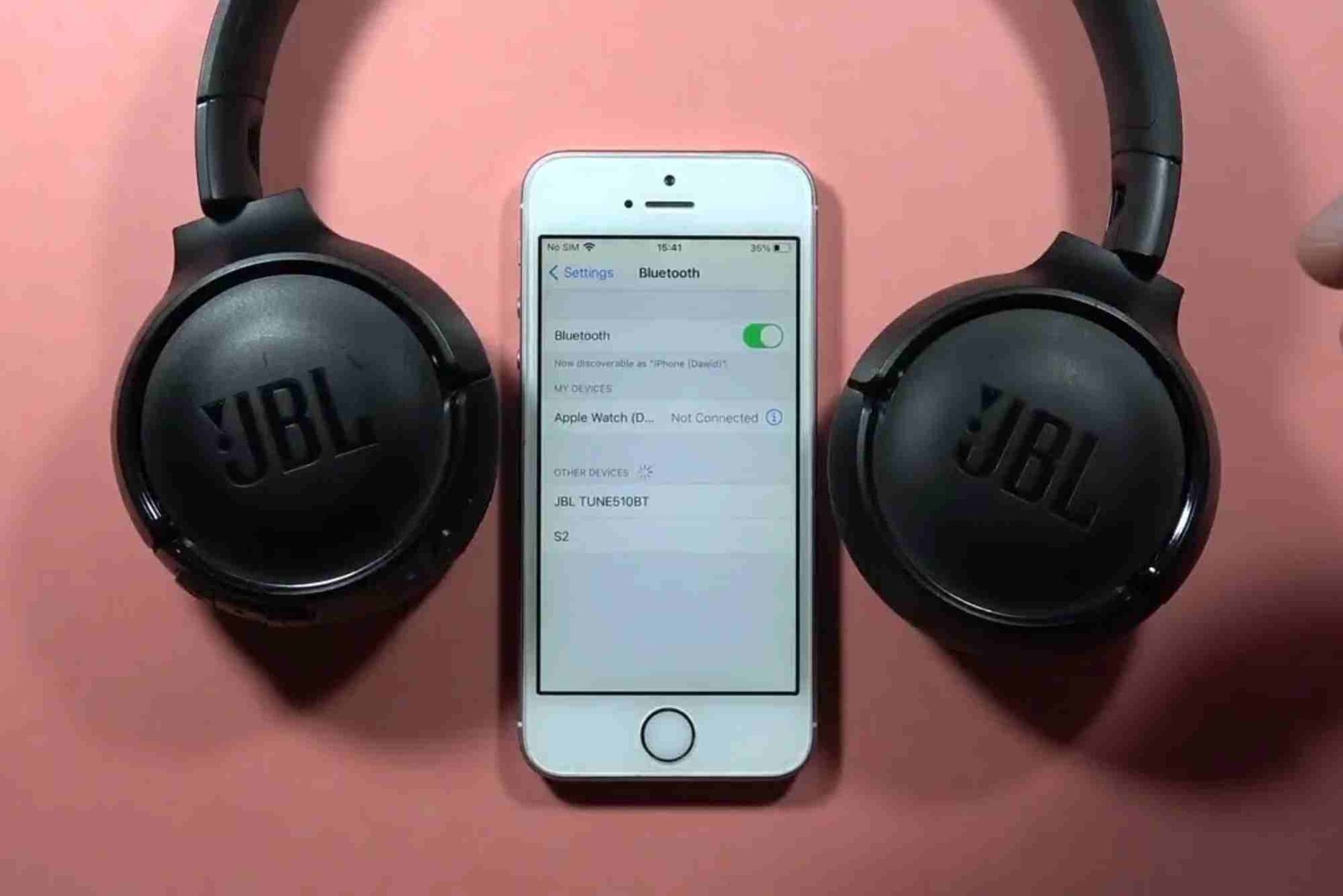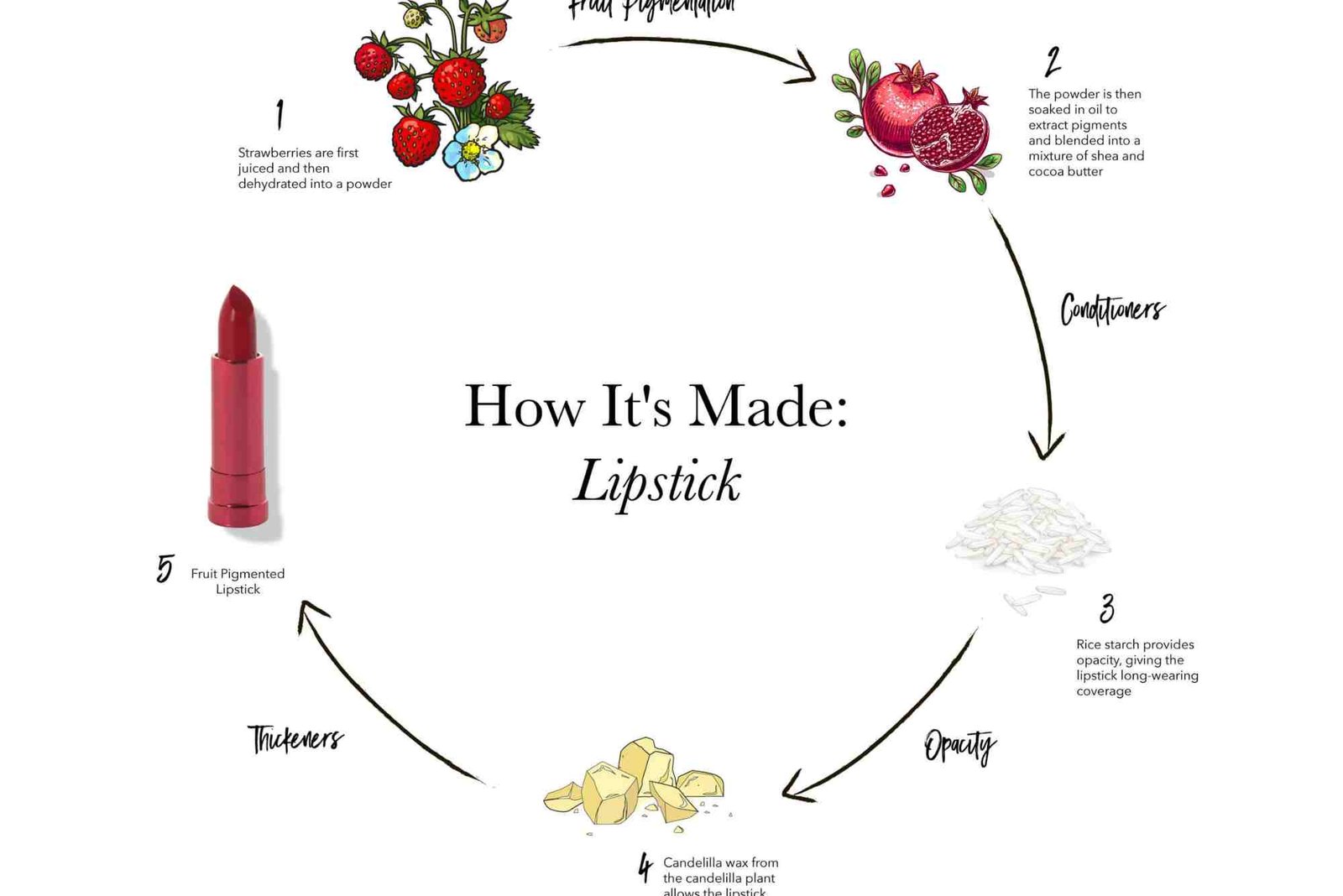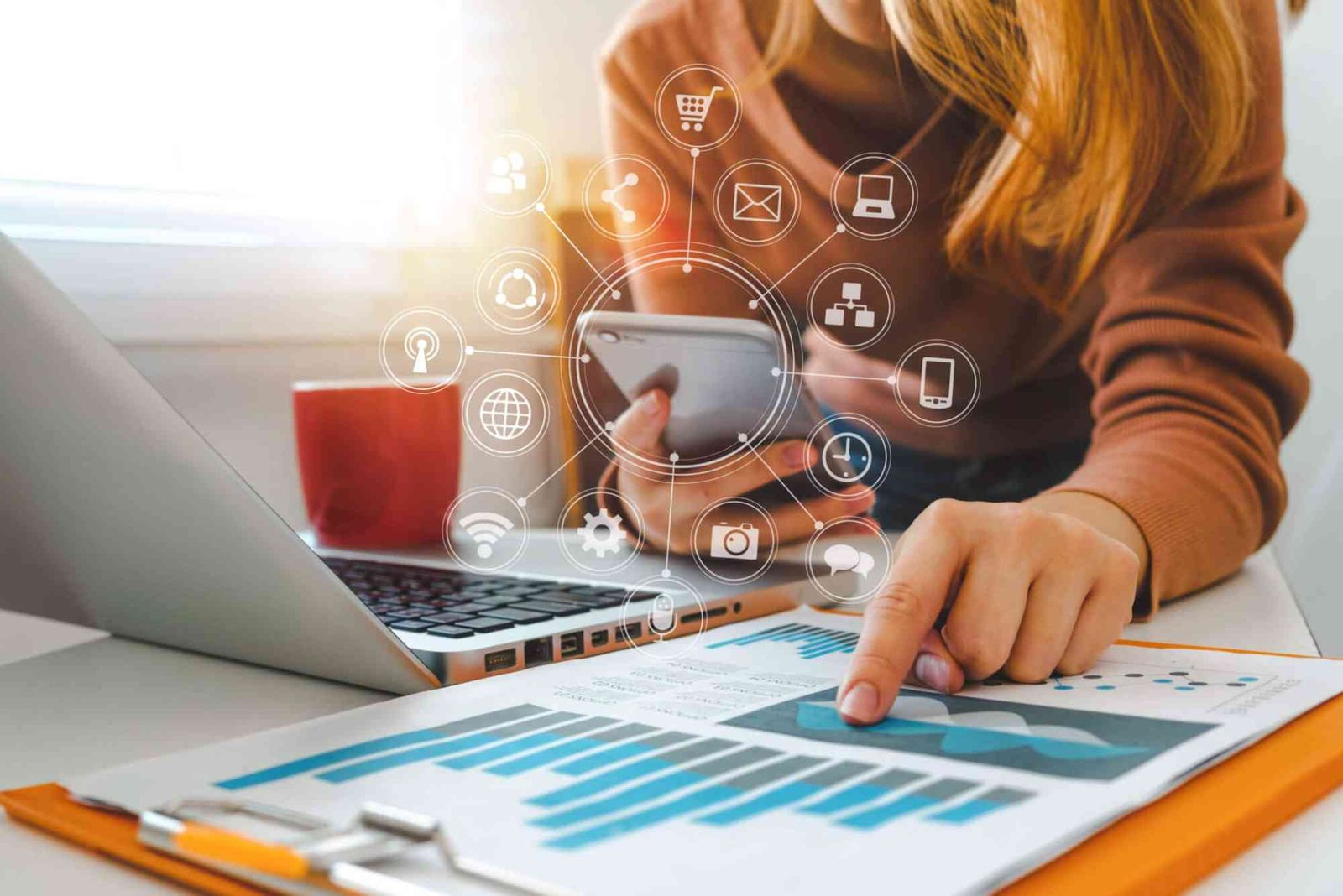Introduction
If you recently bought the JBL Tune 660NC, you’re in for a treat. These wireless noise-cancelling headphones combine powerful bass, clear vocals, and lasting comfort. But before you can enjoy your favorite music or podcasts, you need to know how to connect JBL Tune 660NC step by step. Whether you’re pairing it with a smartphone, laptop, tablet, or TV, this guide walks you through everything clearly and easily.
Understanding JBL Tune 660NC Connectivity
The JBL Tune 660NC uses Bluetooth 5.0 technology, which means it offers fast pairing, stable connection, and energy efficiency. You can also use a wired connection if Bluetooth isn’t available. Understanding how the connection works helps you troubleshoot if you ever face issues later.
The headphones can remember multiple devices but connect to one at a time. So, if you’ve already paired it with your phone, you’ll need to disconnect it before connecting to another device.
How to Connect JBL Tune 660NC
Let’s break down exactly how to connect JBL Tune 660NC step by step for different devices. Each method is slightly different, but once you understand the basics, switching between them is simple.
Connecting JBL Tune 660NC to an Android Phone
To pair with Android devices, follow these steps:
-
Turn on your JBL Tune 660NC by pressing the power button until the LED light flashes blue.
-
Open Settings > Bluetooth on your Android phone.
-
Turn on Bluetooth if it’s off.
-
Look for “JBL Tune 660NC” in the list of available devices.
-
Tap on it to connect.
-
Once connected, the LED light turns solid blue, meaning you’re ready to go.
If you face pairing issues, remove old Bluetooth connections or restart both devices.
Connecting JBL Tune 660NC to an iPhone or iPad
Apple devices follow a similar process:
-
Hold the power button on your JBL headphones until you see the flashing blue LED.
-
Go to Settings > Bluetooth on your iPhone or iPad.
-
Enable Bluetooth and wait for your JBL Tune 660NC to appear under “Other Devices.”
-
Tap the name to pair.
-
Once connected, you’ll see “Connected” next to the device name.
You can also access Bluetooth quickly through the Control Center by swiping down from the top-right corner of your iPhone.
Connecting JBL Tune 660NC to a Windows Laptop
If you’re wondering how to connect JBL Tune 660NC step by step for Windows laptops, here’s how:
-
Click on the Start Menu > Settings > Devices > Bluetooth & Other Devices.
-
Turn on Bluetooth if it’s not already enabled.
-
Press and hold the power button on the JBL Tune 660NC until the light flashes blue.
-
Select Add Bluetooth or other device > Bluetooth.
-
Choose JBL Tune 660NC when it appears and wait for pairing to complete.
Once connected, you’ll hear a confirmation tone. You can now enjoy clear audio for work calls or entertainment.
Connecting JBL Tune 660NC to a MacBook
Mac users can follow these easy steps:
-
On your Mac, go to the Apple Menu > System Preferences > Bluetooth.
-
Turn on Bluetooth.
-
Power on your JBL Tune 660NC and hold the button until the blue light flashes.
-
When the headphones appear on your Mac’s device list, click Connect.
Your Mac will remember the connection, so it reconnects automatically next time.
Connecting JBL Tune 660NC to a Smart TV
Some smart TVs support Bluetooth audio. Here’s how to set it up:
-
On your TV, open the Bluetooth Settings or Sound Settings menu.
-
Enable Bluetooth pairing mode.
-
On your JBL Tune 660NC, hold the power button until the blue LED blinks.
-
Choose JBL Tune 660NC from the list of available devices.
-
Once paired, you’ll hear TV audio directly in your headphones.
If your TV doesn’t support Bluetooth, use a Bluetooth transmitter that plugs into the headphone jack.
Troubleshooting JBL Tune 660NC Connection Issues
Even the best headphones can run into connection issues occasionally. Here are practical fixes you can try:
Reset the JBL Tune 660NC
If your headphones aren’t connecting properly or keep disconnecting, reset them:
-
Turn off your JBL Tune 660NC.
-
Press and hold the Volume Up and Volume Down buttons simultaneously for about five seconds.
-
When the LED light flashes, the headphones have reset.
After that, repeat the pairing process from the beginning.
Check for Interference
Other Bluetooth devices nearby can cause interference. Move closer to your device or disconnect other active Bluetooth connections.
Update Your Device Software
Sometimes, outdated Bluetooth drivers or system software can prevent successful pairing. Ensure your phone or computer has the latest updates.
Using JBL Tune 660NC in Wired Mode
If your battery runs out or you want zero-latency audio, you can switch to wired mode:
-
Plug the included audio cable into the headphone jack and your device.
-
The headphones will automatically disable Bluetooth.
-
You can continue listening even when the power is off.
This feature makes JBL Tune 660NC ideal for travel, gaming, or long listening sessions.
Maximizing Battery and Connection Performance
To keep your JBL Tune 660NC working perfectly, follow these best practices:
-
Always charge fully before use for optimal battery health.
-
Avoid pairing with too many devices at once.
-
Keep your headphones within 10 meters of your connected device.
-
Store them safely when not in use to protect Bluetooth sensors.
You can also explore extra connectivity advice in this detailed How To Connect Tips article.
Advanced Features You Should Know
Beyond simple Bluetooth pairing, the JBL Tune 660NC offers smart features that enhance your experience:
-
Active Noise Cancelling (ANC): Blocks out ambient noise for immersive sound.
-
Ambient Aware & TalkThru: Lets you stay aware of surroundings or talk without removing headphones.
-
Voice Assistant Integration: You can activate Google Assistant or Siri with a long press on the earcup.
-
Multi-Point Connectivity: Lets you switch between two devices without manual disconnecting.
Understanding these functions ensures you get the most from your headphones.
Why Your JBL Tune 660NC Might Not Connect
If your headphones don’t appear in the Bluetooth list, it could be due to one of the following:
-
The headphones aren’t in pairing mode.
-
Bluetooth is disabled on your device.
-
Your headphones are still connected to another device.
-
The device’s Bluetooth cache needs clearing.
Clearing the cache or restarting the device usually fixes these issues. If not, refer to the official JBL support site or your warranty documentation.
FAQs
How do I reset my JBL Tune 660NC to pair with a new device?
Hold the Volume Up and Down buttons together for five seconds while the headphones are on. Then, reconnect as new.
Can I connect JBL Tune 660NC to multiple devices at once?
No, it can remember several devices but connects to one at a time.
Why won’t my JBL Tune 660NC show up in Bluetooth settings?
Ensure the headphones are in pairing mode. If not, turn them off and press the power button until the LED flashes blue.
Can I use JBL Tune 660NC without Bluetooth?
Yes, you can use the wired audio cable included in the box.
How do I know if my JBL Tune 660NC is connected?
The LED light turns solid blue, and you’ll hear a connection tone in the headphones.
Does JBL Tune 660NC work with iPhone 15 or Android 14?
Absolutely. It supports all modern Bluetooth-enabled devices.
Learning how to connect JBL Tune 660NC step by step ensures you can make the most of your wireless experience. Whether it’s for music, meetings, or movies, these headphones are built to deliver. Follow the connection steps above, and you’ll enjoy clear, immersive sound in minutes.
For more connection help, check out the full How To Connect Jbl Guide. You can also read a Related article on ilovescan.com for more smart device tutorials.